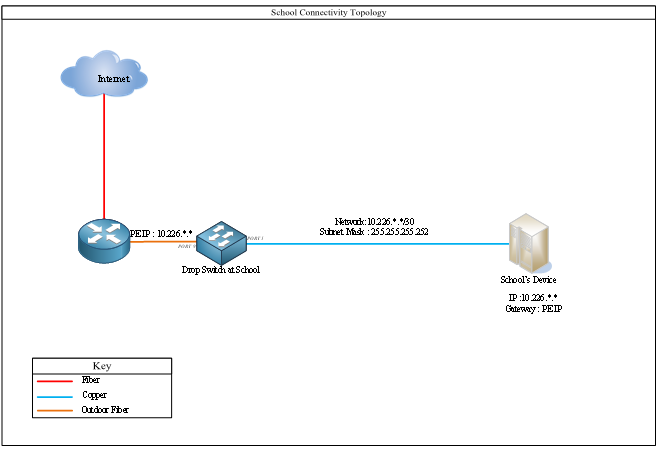MOE Schools Fibre Internet User Manual
MOE Schools Fibre Internet User Manual
Troubleshooting steps.

-
Verify power: Ensure the power cord is connected and the switch is powered on.
Solution: Kindly connect the power cord and ensure the device is powered on.
-
Check LED indicators: Check the LED indicators on the switch to determine if there is a problem with the connection. A solid green LED usually indicates a good connection, and a flashing orange LED indicates activity.
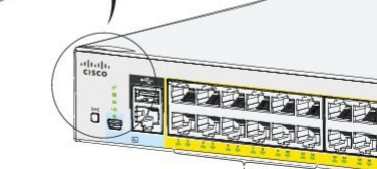
You can use the switch system and port LEDs to monitor switch activity and performance.
System LED checks.
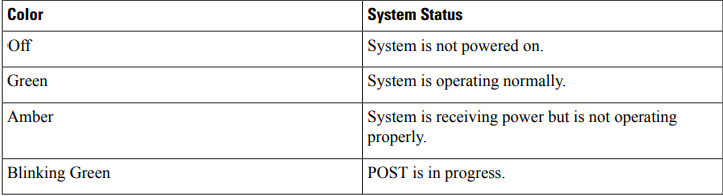
-
Verify Connection: Ensure that an Ethernet cable is connected to port 1.


-
Verify LED indicator: Check for a green light on port 9, which is connected via the fiber patch cable.

 Green Light Indicator
Green Light Indicator
Complete Setup:

Cisco 2960 Copper patch cable connect to port 1 Fiber patch cable connect to port 9